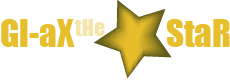Privacy and security is one of the biggest concerns when it comes to the use of the Internet. When you sign up into a website, you will need to have your personal login information that basically includes a username and a password. Both these information and all the other important and personal data you enter over the world wide web needs to be secured. However, you should know that browsers including Firefox are able to save passwords.
What do passwords do?
Passwords are needed to secure your personal information from other users of the Internet. A password should be personally made by the user and should be kept as confidential information. Many Internet websites encourage the online community to put on a strong password combination to increase the security. However, browsers are able to save these passwords in the computer, which actually deviates from the security purposes of having a strong password.
Why are passwords saved?
Web browsers like Firefox have specific features that save or remember passwords being used in different websites. Every time a website login is performed, passwords can be saved and are then automatically entered during the following logins. The next time you login to the website, you will not need to enter your password as it has been saved by the browser and filled in automatically for you. These passwords are also saved to serve as backup data you can use in case you forget your password for a specific website.
Where does Firefox save passwords?
The passwords can be saved on website cookies. These cookies are what actually hold the password saved by a certain website. This allows you login to the site without the need to enter you login name or the username. You will only need to enter your password and go through the website. These passwords are stored in the Firefox Password Manager. The password manager keeps all the information like the name of the website, the username, and the password all in one place.
Where can I find saved passwords?
To go through the Firefox Password Manager, click on the orange “Firefox” tab on the top left corner of the Firefox browse and click options. In the “Options” window, go through the “Security” tab to open the security settings. Click on the “Saved Passwords” button below the Master Security button. A new window will then show you a list of sites with passwords that are stored on your computer. You can have the choice to show or hide the passwords for specific websites.
Is it secure to save passwords?
It is rather safe to say that the security of saving passwords on your computer depends on how a certain computer is used. When you are the sole user of the computer and you do not share it with anybody, it would be safe to save your passwords in the password manager. It does not give you much privacy and security if you share your computer with other people in the house or with other people. However, you can choose to remove all these saved information from your computer if you want to increase your security. Firefox does not automatically save your passwords. You will have the choice to remember the passwords or not.